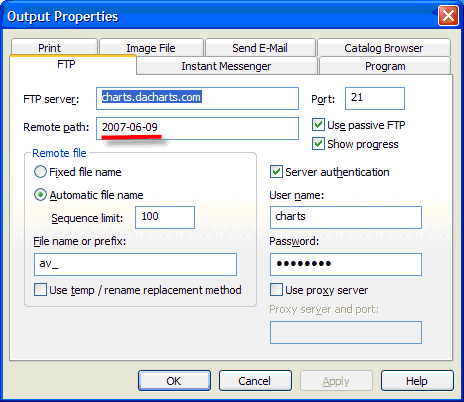
I had to manually change the Remote Path as shown in Fig 1.0 to the correct dacharts_dachart_dacharts_dachart folder everyday. If I forget to set the correct path and save the settings, the posted images end up in the wrong folder.
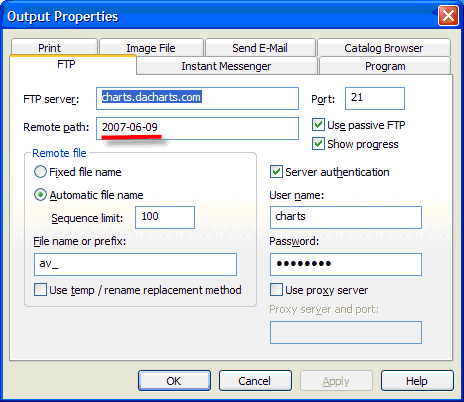
Fig 1.0
This is what I came up with. The idea is to find the registry key called InetOutputDir under the profile that you are using for dacharts_dachart_dacharts_dachart and change the value everytime the scripts gets executed before SnagIt starts. There are 4 things that you need to check and correct before this setup can work. 1) The first is to assign the correct registry key based on the Profile that you had created to the variable strKeyPath. Find the correct registry by running regedit from the command prompt and finding the key as illustrated in Fig 1.1
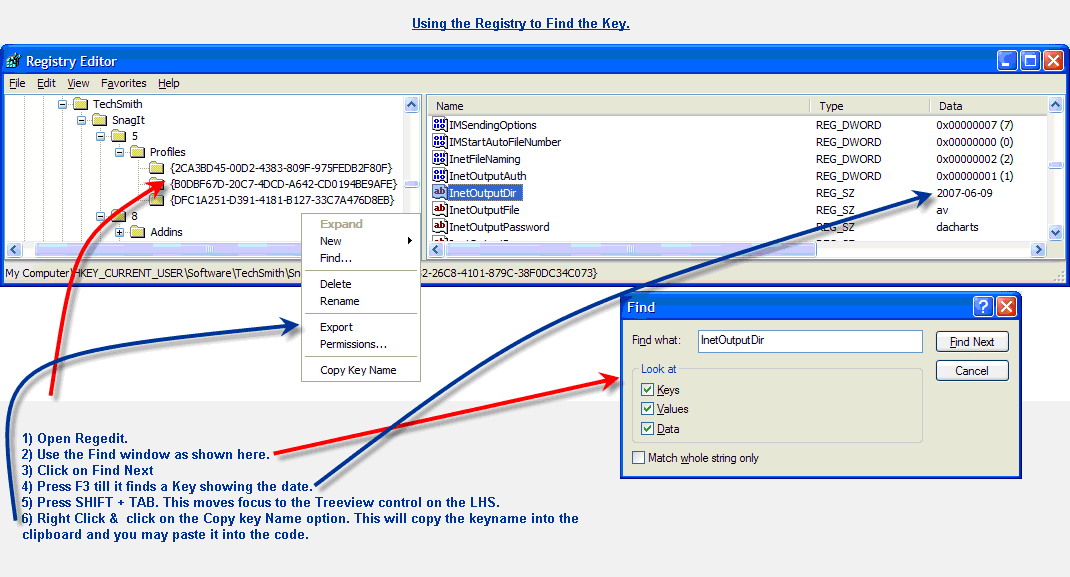
Fig 1.1
strKeyPath = "Software\TechSmith\SnagIt\8\Profiles\{9F6AFE32-26C8-4101-879C-38F0DC34C073}"
2) Set the correct location to the SnagIt Exe to the strExe variable
3) I have Windows Script runtime installed. The link at the time of writing this document is http://www.microsoft.com/downloads/details.aspx?FamilyID=0a8a18f6-249c-4a72-bfcf-fc6af26dc390&displaylang=en.
Tip: You may google for VBScript Scripting Runtime Download
4) The script below uses WMI (Windows Management Instrumentation- http://www.microsoft.com/whdc/system/pnppwr/wmi/default.mspx). You may need to check if the version of Windows you have installed supports. I have tested this only on Windows XP W/ SP2 and SnagIt version 8.0
Steps
1) I opened notepad and created a text file with the following lines of code.
On Error Resume Next
Dim strYear, strMonth, strDay, strDate
Dim objWMIService, objProcess
Dim strShell, strComputer, strExe, strInput
CONST HKEY_CURRENT_USER = &H80000001
Const SW_SHOWMINIMIZED = 2 ' Activates the window, and displays it as a minimized window.
strYear = Year(Date)
strMonth = Month(Date)
strDay = Day(Date)
If Len(strMonth) = 1 Then
strMonth = "0" & strMonth
End If
if Len(strDay) = 1 Then
strDay = "0" & strDay
End If
strDate = strYear & "-" & strMonth & "-" & strDay
strComputer = "."
Set StdOut = WScript.StdOut
Set oReg=GetObject("winmgmts:{impersonationLevel=impersonate}!\\" & _
strComputer & "\root\default:StdRegProv")
strKeyPath = "Software\TechSmith\SnagIt\8\Profiles\{9F6AFE32-26C8-4101-879C-38F0DC34C073}"
strValueName = "InetOutputDir"
oReg.SetStringValue HKEY_CURRENT_USER, strKeyPath, strValueName, strDate
strExe = "C:\Program Files\TechSmith\SnagIt 8\SnagIt32.exe"
' Connect to WMI
set objWMIService = getobject("winmgmts://" & strComputer & "/root/cimv2")
' Obtain the Win32_Process class of object.
Set objProcess = objWMIService.Get("Win32_Process")
Set objStartup = objWMIService.Get("Win32_ProcessStartup")
Set objConfig = objStartup.SpawnInstance_
objConfig.ShowWindow = SW_SHOWMINIMIZED
'Execute the program now at the command line.
errReturn = objProcess.Create (strExe , null, objConfig, intProcessID)
2) Save the file as SnagItMyProfile.vbs in the SnagIt Folder “C:\Program Files\TechSmith\”. This is my default installation path and this could differ based on your installation path. If the path differs then change the following line of code to point to the correct exe.
strExe = "C:\Program Files\TechSmith\SnagIt 8\SnagIt32.exe"
Tip. You can go to Start -> Program -> Startup -> Right Click on SnagIt and click on Properties, then copy the text in the Target textbox as shown in Fig 1.2
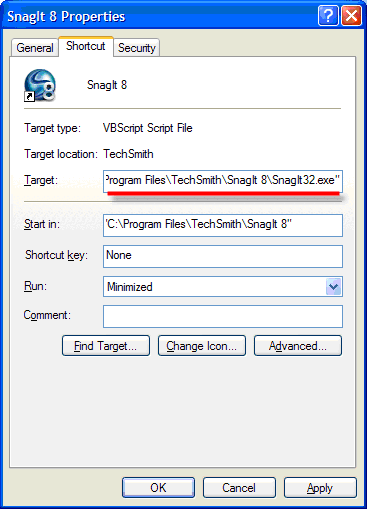
Fig 1.2
3) You can copy the .vbs file that we just created and click on Start à Programs à Startup à Right click and then paste the shortcut here. Go to Start àProgram àStartup àRight Click on SnagIt and click on Properties. You will see the screen as shown in Fig 1.2. Change the Target to the SnagItMyProfile.vbs file including the full path. Change the start in directory as required. I did change it. The finished setup should look the screen shown in Fig 1.3.
4). If you take the option 1 in Step 3, then remember to delete the shortcut to the snagit executable.
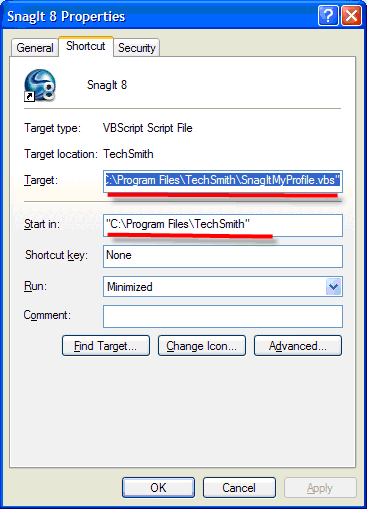
4). Click on the OK button.
When you restart your computer the next day, as soon as you login, the Visual Basic script file that we created will get executed instead of the standard SnagIt application. The script File will attempt to change the Remote Path registry key and then start SnagIt.
The only problem is when the day rolls over into the next day when you are still logged in. There is no solution to this, but a workaround is to Close SnagIt and the rerun using the SnagIt shortcut in the StartUp group that we setup.
This is the completed script file for your reference.
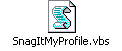
Disclaimer: Please use this script at your own Risk. Editing the Registry etc is not recommended for normal users. You may want to take a backup of the Registry before attempting to run this script if you do not understand what the code does.
Submitted by AV
Last updated 06/11/2007